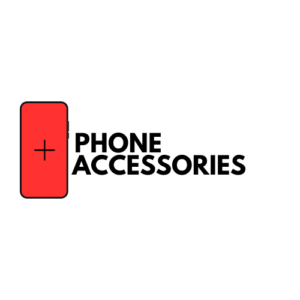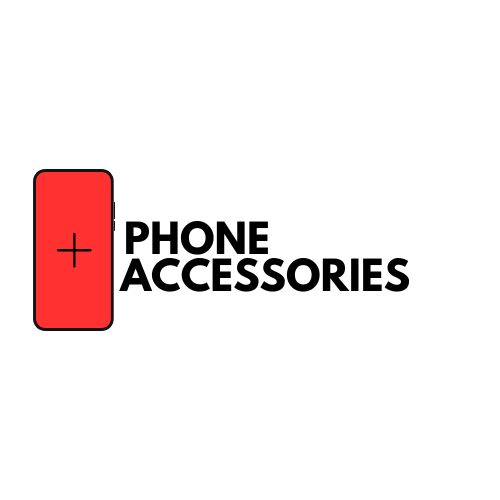15+ iPhone Tips & Hacks To Try in 2024
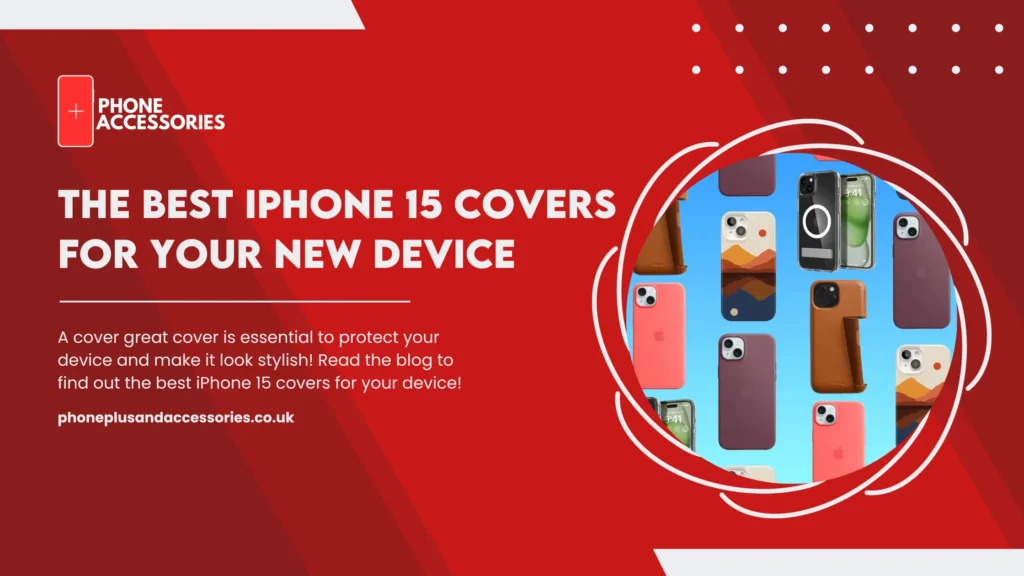
Every iPhone user knows about certain iPhone hacks and while some are simple others are a little complicated and require certain expertise in tapping into. iPhone hacks serve various purposes which include but are not limited to enhancing user experience, efficiency and customization. This is a list of iPhone tips & hacks compiled for all iPhone users to make the most out of their iPhone and streamline various tasks.
1. Flight Tracker in Spotlight Search
Getting real time info about your flight has never been easier. Swipe down on the home screen to open Spotlight Search, and then enter your flight number to get real time flight status and information.
2. Level Tool in Compass App:
Want to check if a surface is level? Yes, your iPhone can do that for you now. Open the Compass app and swipe left to reveal a hidden level tool. It can be handy for checking if a surface is level.
3. Medical ID for Emergency Situations:
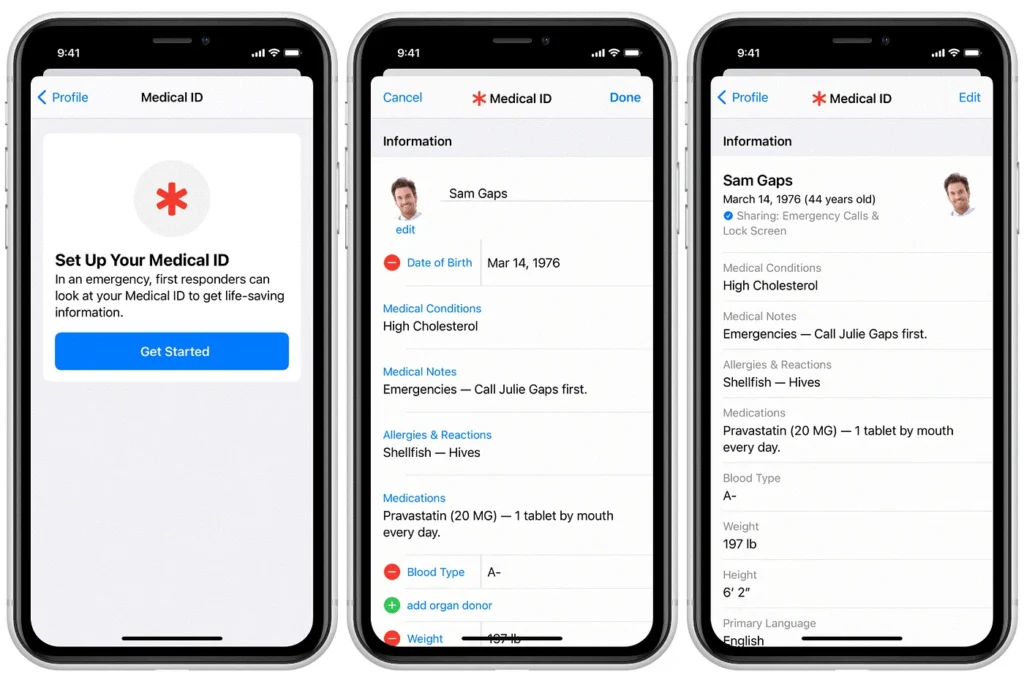
Your iPhone can provide you all the assistance you need in case of medical emergencies. Set up your medical ID in the Health app with critical health information. This can be accessed by emergency responders from the lock screen in case of an emergency.
Here’s how you can do it:
- Set up a Medical ID in the Health app .
- Open the Health app on your iPhone.
- Tap your picture at the top right, then tap Medical ID.
- Tap Get Started or Edit, then enter your information.
- Below Emergency Contacts, tap Add Emergency Contact, then add your contacts.
After an emergency call ends, your iPhone alerts your emergency contacts with a text message, unless you choose to cancel. Your iPhone sends your current location (if available) and—for a period of time after you enter SOS mode—your emergency contacts receive updates when your location changes.
Tap Done!
4. Hidden Auto-Brightness Adjustment:
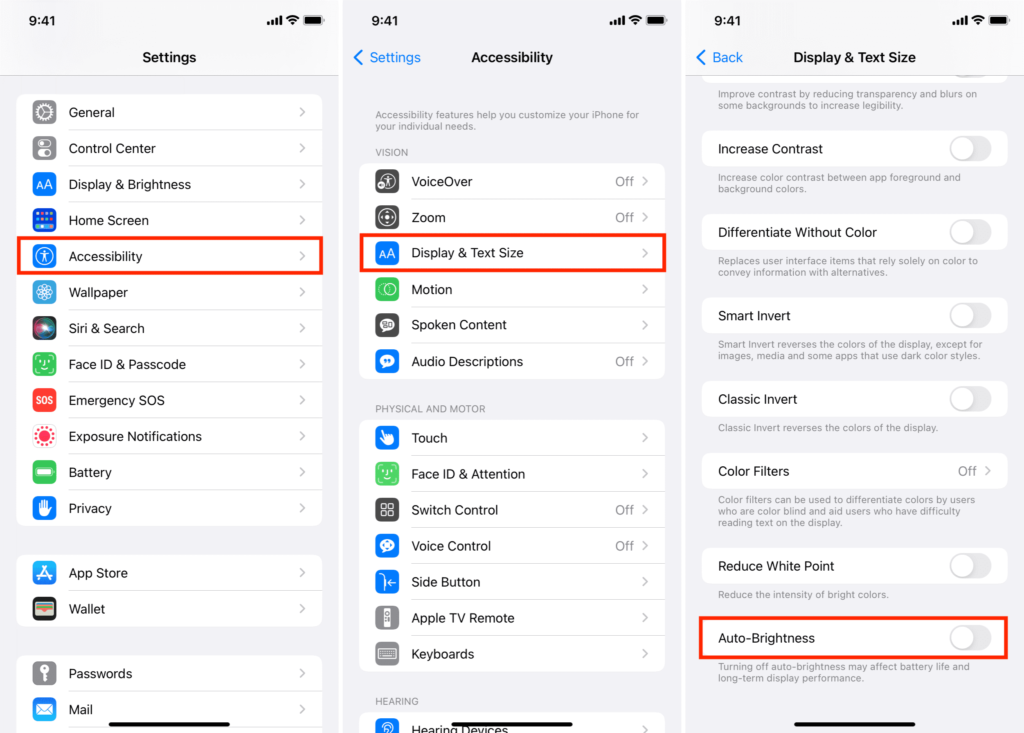
Disable the Auto-Brightness feature Settings> Accessibility> Display & Text Size. This reveals a brightness slider, allowing you to manually adjust brightness even when Auto-Brightness is turned off.
5. Undo Typing with a Shake:
The easiest and possibly the best way to undo typing with a little shake. This can be enabled in Settings> Accessibility> Touch> Shake to Undo. Now you can just shake your iPhone to undo typing.
6. Quickly Delete Digits in Calculator App:
Want to be even quicker in calculating? Swipe left or right on the numbers in the Calculator app to delete the last digit.
7. Markup and Annotate Photos:
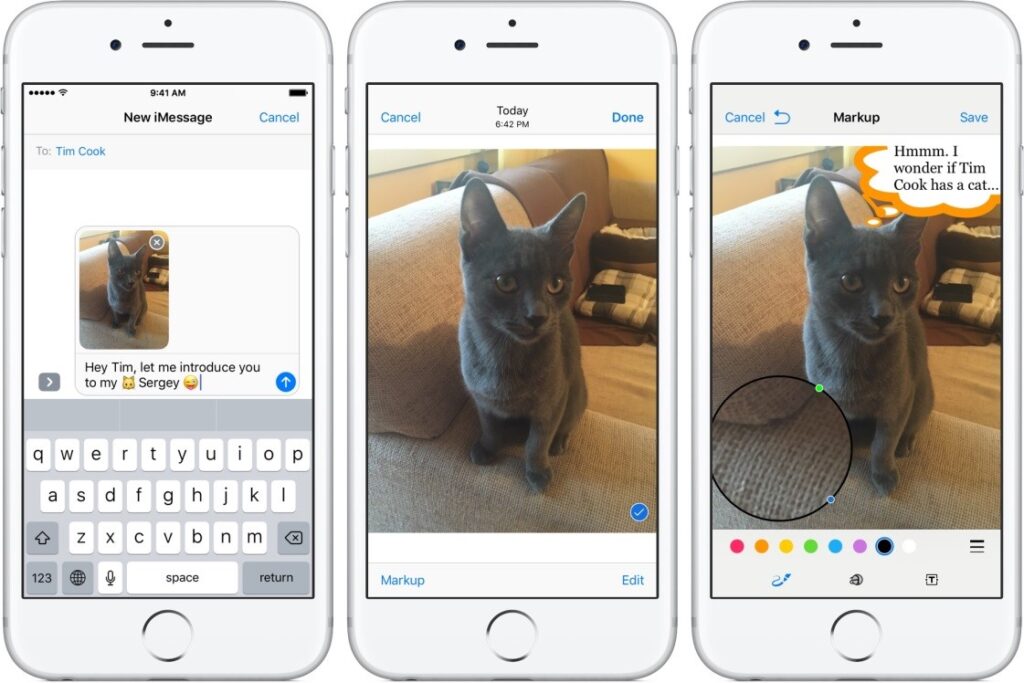
Too tired of social media app? Now you can save pictures with captions in your phone without having to upload them anywhere. Make a visual diary of your precious memories in your iPhone. In the Photos app tap Edit and then the three dots (…) icon. Choose “Markup” to draw, add text or annotate your photos.
Also Read: Top AI Photo Apps For Photo Editing 2024
8. Create Custom Vibrations:
Create custom vibration patterns for specific contacts. Go to Contacts> Edit> Vibration and choose or create a custom vibration pattern. Now you will know exactly who to answer and who to avoid during those long working hours without even looking at your phone.
9. Customize Safari’s Reader View:
This one is for all those bibliophiles who need more reasons to switch to reading online. Customize Safari’s reader view by tapping and holding the “Reader” icon in the address bar. Adjust text size and background color for a personalized reading experience.
10. Silence Unknown Callers:
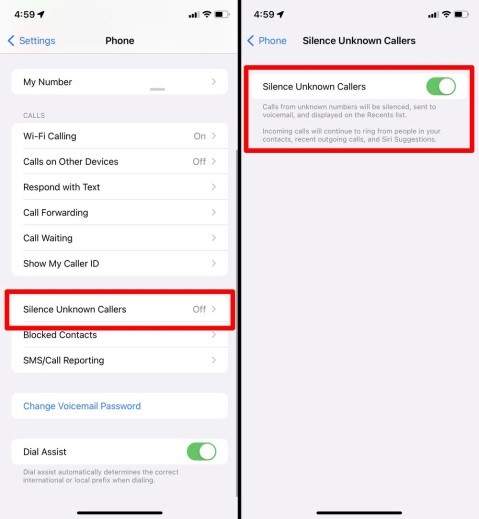
Enable “Enable Silence Unknown Callers” in Settings> Phone to send calls from unknown numbers directly to voicemail, reducing unwanted spam calls. What a relief, right?
11. Measure App:
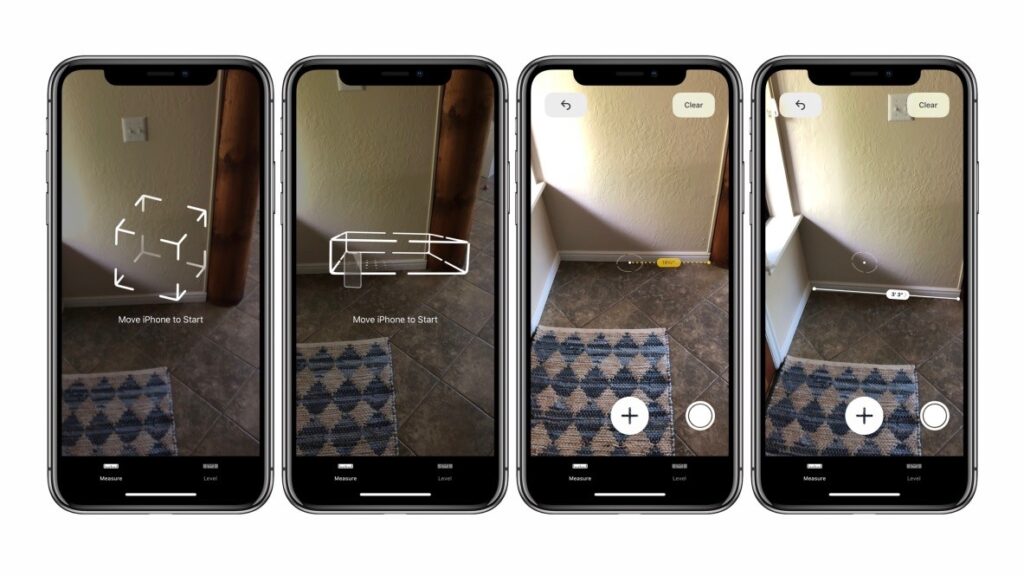
Use the Measure app to measure objects by pointing your iPhone camera at them. It’s a built-in app that provides quick measurements. Refer to this guide by Apple to use the Measure App like a pro.
12. Quickly Switch Wi-Fi Networks:
Press and hold the Wi-Fi icon in the Control Center to access a list of available Wi-Fi networks and switch between them without going to Settings. This iPhone hack will save you a lot of time when travelling and staying connected to a Wi-Fi on the go.
13. Quick Camera Access:
Are you afraid of missing out on capturing a memory because you took too long opening the Camera app on your phone? Well, now you can do that in a second with only one swipe. Swipe left on your lock screen for quick access to the Camera app, even without unlocking your phone.
14. One-Handed Keyboard:
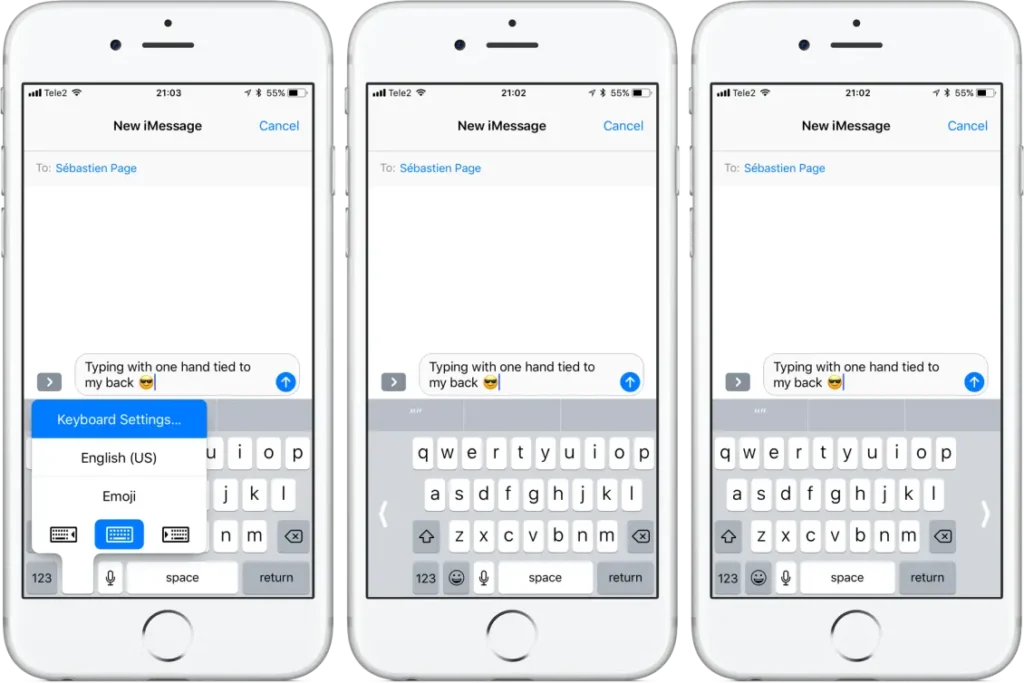
For all those who love multitasking heres the ultimate iPhone hack. Hold down the globe or emoji icon on the keyboard to access a one-handed keyboard for easier typing with one hand.
15. AirPods as Remote Shutter:
Use your AirPods as a remote shutter for the Camera app. Open the camera app, press the volume button on your AirPods and capture photos without touching your phone.
16. Live Listen with AirPods:
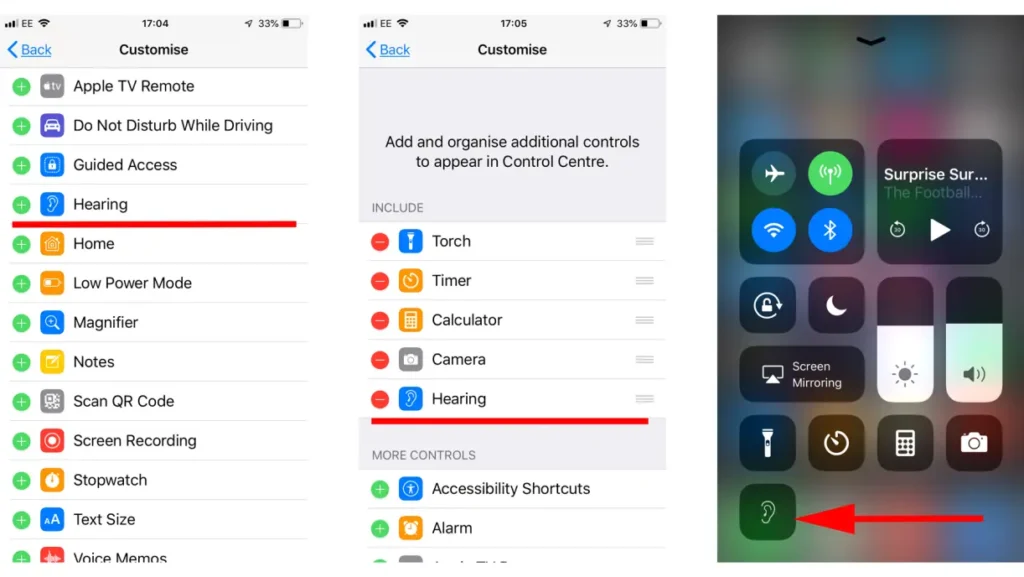
Turn on Live Listen in Settings> Control Center> Customize Controls. This feature uses your AirPods as a directional microphone, amplifying the sound around you.
17. Web Search without Safari:
You don’t need to open Safari for a quick search when you can just swipe left to open your Search window and type in the search word or query and open the results directly from the page.
Also Read: The Best iPhone 15 Covers to Buy Right Now!
18. Magnifier Feature:
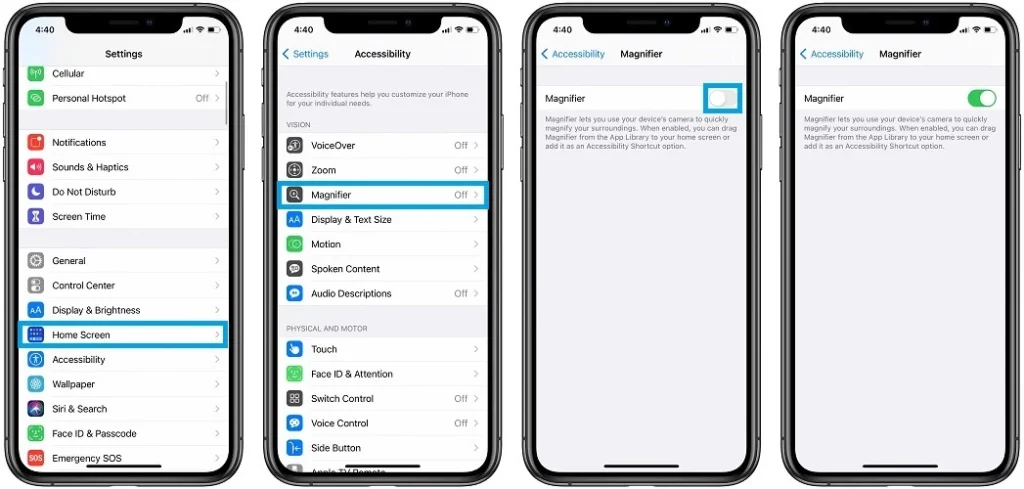
Enable the Magnifier in Settings> Accessibility> Magnifier. This turns your iPhone into a magnifying glass with the triple press of the side button.
19. Fast Charging:
Running late but need to charge your phone quickly? We have got you covered because charging your iPhone after putting it on Airplane Mode will speed up the charging process and charge your phone faster.
20. Limit your Screen Time:
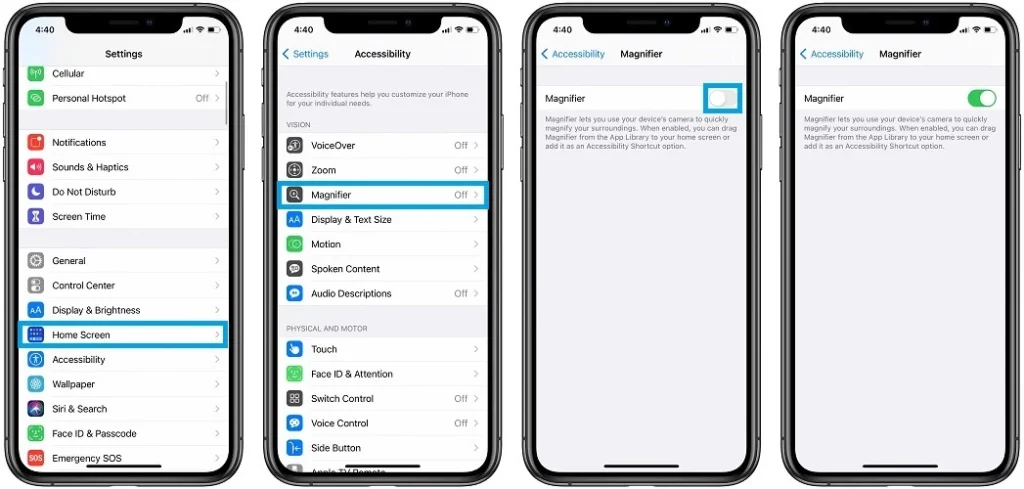
Feel like you’re spending too much time on your phone? Let your phone tell you when its time to put it away. To limit your screen time go to Settings> Screen Time> App Limits> Add Limit. Select a category to add a limit and then choose the time. Don’t forget to tap the top left arrow to save.
These are all the iPhone Tips & Hacks that you may find useful in your everyday use. If you have any bonus tips, feel free to share in the comments.
Also, follow Phone Plus & Accessories on all the social media channels and our blog to know more about tech. If you need repair services for your gadgets, feel free to make an appointment. Or, visit our Shop to buy exclusive accessories for your device.
Share to :