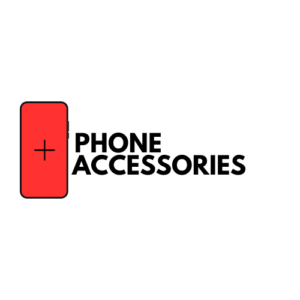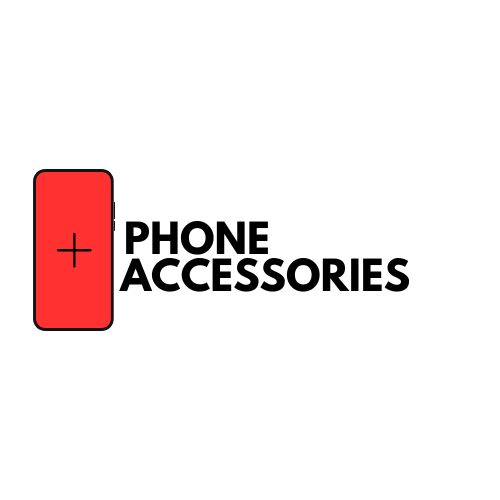How to fix phone speakers?

Are you frustrated because the speakers on your phone have suddenly stopped working? Your phone’s speaker is a crucial component, enabling you to enjoy music, make calls, and engage in multimedia experiences. When it malfunctions, it can disrupt your daily life. Addressing common problems like low volume, distorted sound, or no sound at all. From quick fixes and hacks to diagnosing the issue, DIY solutions, seeking professional help, and preventing future speaker problems. Let’s dive in and restore your phone’s speaker to its crystal-clear best. Here, we’ll walk you through the best ways to resolve speaker issues on your phone. Whether it’s a software glitch or a hardware problem, follow these steps to get your phone’s speakers back in working order.
Step-by-Step Process to Fix Your Phone Speaker
1. Restart Your Phone
Sometimes, a simple restart can work wonders. Power off your phone and then turn it back on. It can help resolve minor software glitches causing speaker problems.
2. Check the Volume Levels
The first step in troubleshooting phone speaker issues is ensuring that the volume settings are correctly configured. Make sure to turn up the volume, check for silent or vibrate modes, and verify that media and ringtone volumes are not muted. Sometimes, what seems like a speaker issue is simply low volume settings. Ensure that the speaker’s volume isn’t set to zero, as this can cause the sound to appear nonexistent. Adjust the volume to resolve this.
3. Clean the Speaker
Dust and debris can accumulate in the speaker grille, affecting sound quality. To address this, use compressed air or a soft brush to gently clean the speaker area, ensuring clear sound output.
4. Check for Software Updates
Outdated software can lead to various issues, including speaker problems. Regularly check for and install software updates to keep your phone’s operating system and apps up-to-date.
5. Reset Sound Settings
Misconfigured audio settings can lead to speaker issues. To address this, reset sound settings to their defaults. You can usually find this option in your phone’s settings menu.
6. Examine Speaker Settings
Navigate to your phone’s settings and inspect the speaker or voice settings. Accidental adjustments might have set the default volume very low. If so, raise the volume to test the speaker.
7. Address Water Damage
If your phone encounters accidental spills or liquid exposure, it can result in speaker malfunctions. To address this, thoroughly dry your phone, using a soft cloth or cotton. You can also place it in a bowl of rice or blow hot air into it. Remember to turn off your phone immediately after the accident.
8. Check for Hardware Issues
Examine the physical condition of your phone’s speakers. If they appear damaged or distorted, consult a professional for repair or replacement. Addressing hardware issues may be essential.
9. Use Bluetooth or Headphones
If your phone can still produce sound through Bluetooth devices or headphones, this suggests a potential speaker hardware issue. Utilise these alternatives to continue enjoying audio output while you address the problem. Occasionally, your phone may remain in headphone mode even after unplugging the headphones. Android sometimes fails to detect this change, keeping your speaker disabled. In most cases, a straightforward reboot resolves this issue. If not, there are apps like “Disable Headphone” available to help fix speaker problems on iPhone or Android devices.
10. Factory Reset
As a last resort, consider performing a factory reset on your phone. Ensure you back up your data first, as this will erase all content. A factory reset can resolve stubborn software-related speaker problems. Sometimes, a simple system software reset can resolve speaker issues. Turn off your device, wait for a few seconds (around ten seconds), and then power it back on. This procedure can often fix minor problems unless there is a significant hardware issue with the speaker.
11. Examine Application Glitches
Problems with the speaker may occur following the installation of incompatible applications. To address this, try removing recently installed apps one at a time to see if the problem is resolved. Running your phone in Safe Mode can assist in identifying issues related to apps. If the speaker operates correctly in Safe Mode, you may want to manually uninstall problematic apps or perform a Factory Reset (remember to back up important data first).
12. Verify “Do Not Disturb” Setting:
Occasionally, users unintentionally activate the “Do Not Disturb Mode” to block unwanted calls, which can also mute the speaker. To resolve this, review your phone’s settings, go to “Do Not Disturb,” deactivate the setting, and check if the problem persists.
13. Seek Professional Help
If none of the above steps prove effective, your phone’s speaker likely has a hardware problem. Contact your phone manufacturer’s customer support or contact a local service centre for expert assistance.
Get Speaker Repair Service From Phone Plus & Accessories
Don’t let speaker issues on your phone ruin your experience. With these steps, you can troubleshoot and resolve common speaker problems effectively.
Phone Plus provides skilled technicians who specialise in swiftly resolving speaker issues across various phone models. We use only genuine components and offer transparent, competitive pricing.
Ready to enjoy crystal-clear sound from your smartphone’s speaker? Take action now by making an appointment or directly calling us.
Remember, when it’s time for professional help, trust Phone Plus – Your Trusted Repair Partner for All Phone Brands!
Share to :